
“Sound is half of the picture.”
– G. Lucas
With this key area of my portfolio, I bring Best Practices and Optimization techniques.
Audio
Unity’s audio features include full 3D spatial sound, real-time mixing and mastering, hierarchies of mixers, snapshots, and predefined effects.
Unity Concepts
- AudioSource – Plays sounds in a scene
- AudioListener – Captures audio
- AudioClip – Represents sound files in Unity
- AudioMixer – Manages routing and effects
- AudioMixerGroup – Organizes sounds
- AudioReverbZone – Simulates reverberation
- AudioEffect – Applies reverb / echo
- AudioFilter – Dynamically cut out frequencies
🔔Update: Audio For Unity 6
The latest release of Unity 6 brings key features to first-party support.
- Random Container – Orchestrate series of sounds together
- Mixer Improvements: New enhancements to Audio Mixer
- Ambisonic Support: Better integration with Ambisonic / 3D
- DSPGraph – Next-generation low level audio engine for Unity
- Native audio plug-ins SDK – Lower latency / closer to the metal
RMC Audio Package & Project Template
With Unity, the AudioSource plays back an AudioClip in the Scene.
Setting this up Unity audio from scratch is indeed straightforward. However, organizing your C# audio scripting in a scalable way is non-trivial.
The RMC AudioManager represents a great solution. Its freely available in the RMC Core package and ready for use in your next project.
Check it out!
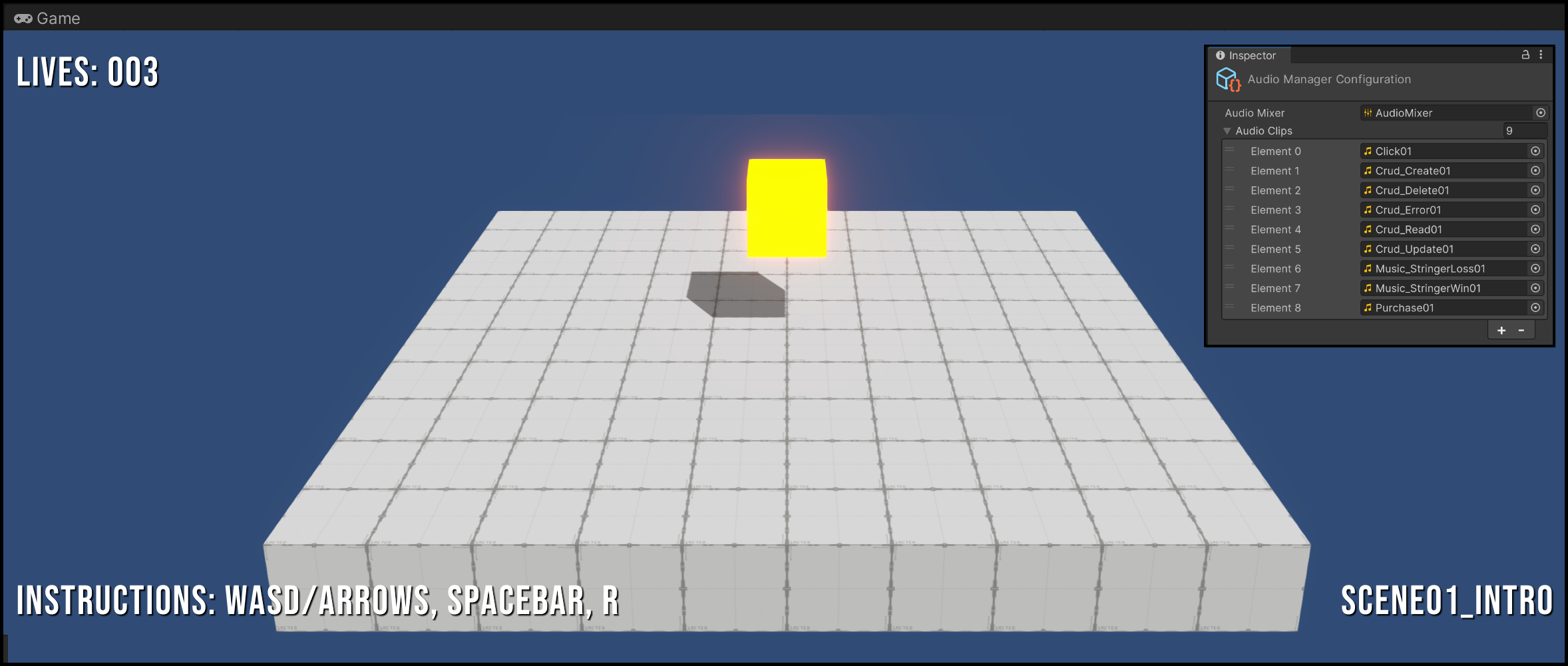
GitHub Repo
- GitHub.com/SamuelAsherRivello/rmc-audio – Audio library & samples with project
- GitHub.com/SamuelAsherRivello/unity-project-template – Audio library & samples without project
Features
- AudioManager Prefab
- Singleton Access
- Flexible API
- Easy to learn
- Easy to use
- Hard to misuse
The following steps are completed for you in the sample project.
Audio Manager Usage
- Import the RMC Core Unity Package
- Drag
AudioManager.prefabfrom/Packages/to/Assets/ - Create configuration via
Unity ➜ Assets ➜ Create ➜ RMC ➜ Core ➜ AudioConfiguration - Populate configuration with
AudioClipsandAudioMixer - Call
AudioManager.Instance.PlayAudioClip("SomeAudioClipName");
Audio Manager API
In this sample snippet, the AudioManager (ScriptReference) is plays an audio clip as the player jumps.
No additional C# setup is required for Audio. It just works 🙂
//
using RMC.Core.Audio;
using UnityEngine;
using UnityEngine.InputSystem;
namespace RMC.MyProject.Scenes
{
public class Scene01_Intro : MonoBehaviour
{
[SerializeField]
private Rigidbody _playerRigidBody;
private InputAction _jumpInputAction;
protected void Start()
{
// Setup Input
_jumpInputAction = InputSystem.actions.FindAction("Jump");
}
protected void Update()
{
// Check Input
if (_jumpInputAction.WasPerformedThisFrame())
{
// Perform Jump
_playerRigidBody.AddForce(Vector3.up * 10, ForceMode.Impulse);
// Play Audio
AudioManager.Instance.PlayAudioClip("Jump01");
}
}
}
}
//
Beyond Unity Audio

While Unity’s built-in audio system is robust, there are specialized tools that offer additional functionality beyond Unity’s capabilities for advanced use-cases.
- Wwise – Professional audio middleware used for complex sound design and interactive audio
- FMOD – Cross-platform audio engine with real-time effects and live mixing capabilities
- CRIWARE – A versatile solution for high-quality audio in games and interactive media
What’s Next?
This area of my expertise is particularly exciting!I love to learn & to make an impact with my teams and projects.
Contact me regarding new opportunities that align with my skills and experience.